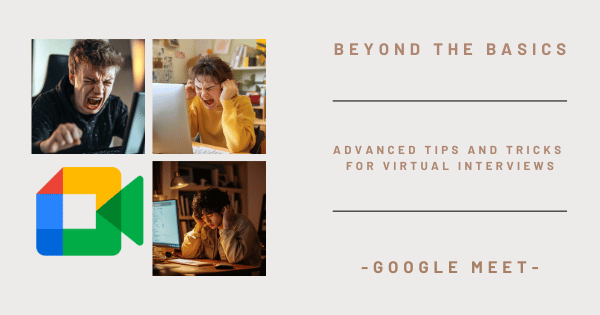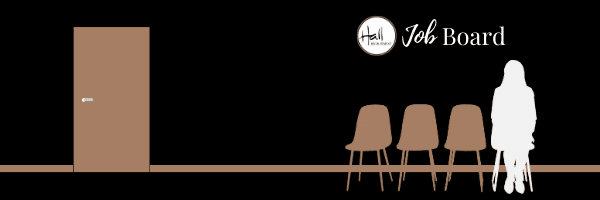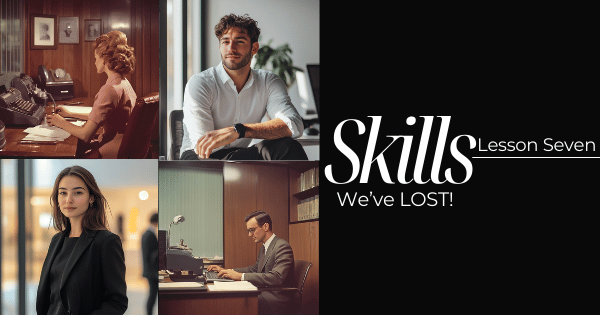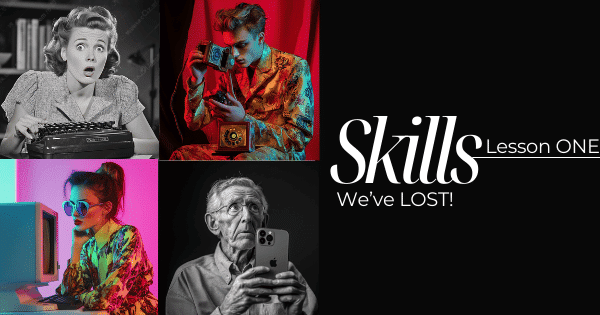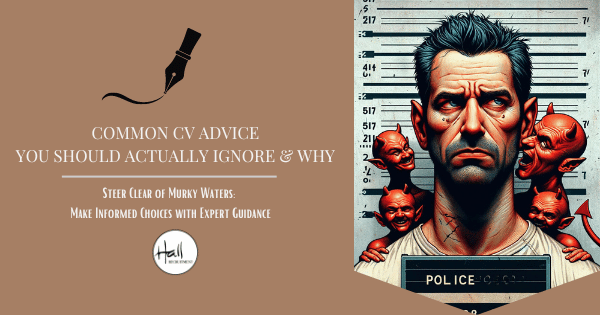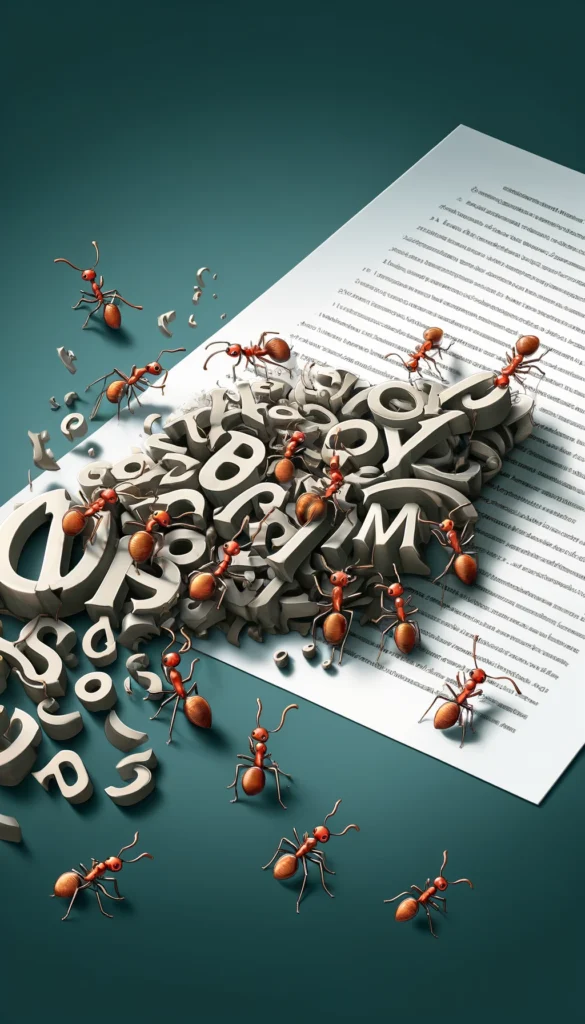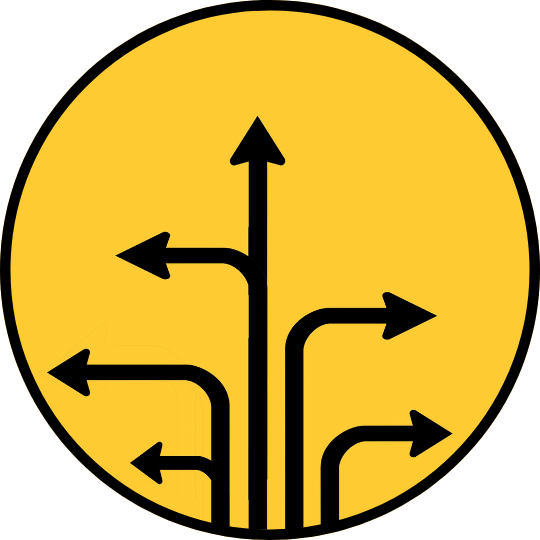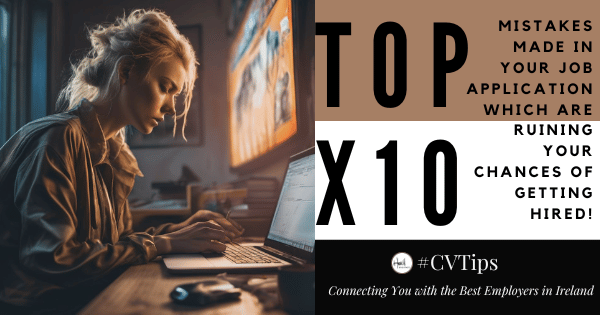There are a handful of questions that follow working adults around like a bad smell.
“Where have you been?”
“How was your day?”
And the answer, more often than anyone admits, is not “grand”.
It’s traffic.
It’s delays.
It’s standing on a platform that claims a train is “due” while everyone knows that’s a lie.
It’s sitting on the M50 wondering how a road designed to move cars has become a long, slow car park with radio ads for holidays you don’t have time to take.
You leave work tired and arrive home more tired. Not because the job is hard — but because getting to and from it has become an endurance sport.
And if you’ve ever found yourself thinking:
“Was it always this bad, or am I just losing the plot?”
You’re not losing the plot.
You’re not imagining it
Every morning, roughly 192,500 people pour into Dublin city centre between 7am and 10am. Most do the “right thing”: public transport, cycling, walking. The roads are still jammed. The evenings are worse. – national transport for Ireland.
On Fridays, outbound traffic now starts backing up shortly after midday and drags on into the evening. The working day ends earlier, but the commute somehow gets longer. – National Transport Authority.
So when you get home later than planned, snappier than intended, and wondering how this became normal — that reaction is entirely reasonable.
“You’re not bad at coping. The system is bad at working.”
This is usually where the cracks start
People rarely change jobs because of one dramatic incident.
They change because of accumulation.
From our own placement data, every person who moved roles in the past year was missing at least three things they needed to stay: time, flexibility, progression, trust, or simply the feeling that their life wasn’t being slowly eaten by their job.
Most didn’t leave immediately. They waited. They put up with it. They told themselves it would ease after Christmas, after the summer, after the next review.
Eventually, something tipped.
“People don’t leave suddenly. They leave when ‘temporary’ becomes permanent.”
Why this matters right now
January consistently brings a surge in hiring — roughly 135% more roles than the previous quarter. That’s not hype; it’s pattern.
The people who move successfully aren’t the ones panic-applying on a Tuesday night after a bad commute. They’re the ones who quietly prepared when things were calmer.
Christmas, oddly enough, is often when people finally have the headspace to think straight.
Not to resign.
Not to make announcements.
Just to prepare.
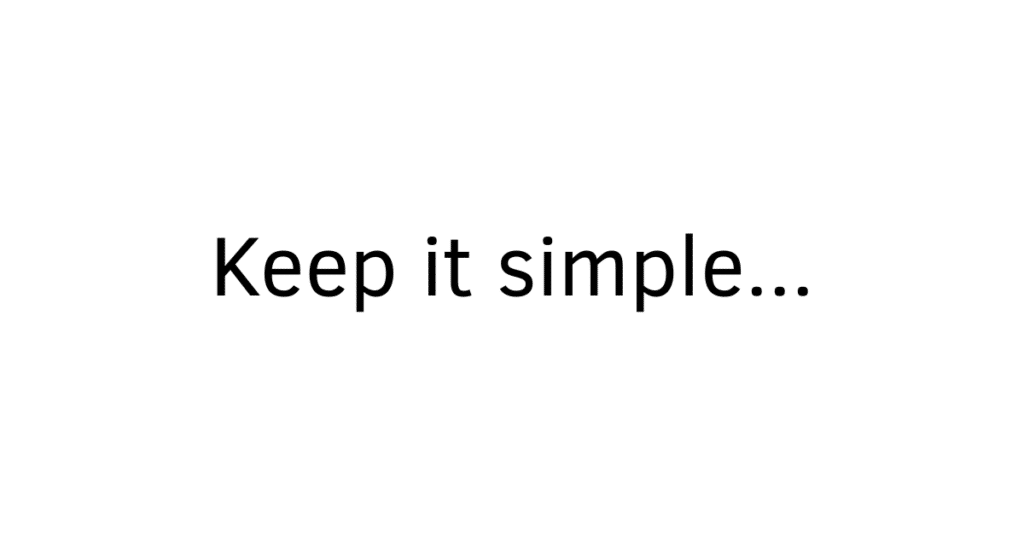
Keep it simple: practical CV advice that still works
This is where people tend to overthink — and ironically undo themselves.
“Your CV is not a personality test. It’s a legibility test.”
Font matters
Nobody ever got hired because their CV looked “creative”. They got hired because it was easy to read.
Avoid novelty fonts. Stick with clean, sans-serif styles. If it looks like it belongs on a wedding invitation or a children’s birthday card, it has no place on a CV.
Here are some top fonts recommended to use by industry professionals which are not the factory programmed fonts like: Times New Roman, Calibri or Aptos.
- Century Gothic
- Browallia New
- DengXian
Space is your friend
Most people feel very uncomfortable with blank space on their CV, and as a result try to fill it with anything from pictures and cramming information up higher to get that ‘perfect’ one page CV!
But in reality people don’t like to feel claustrophobic. And having a lot of information on 1 page in every nook and cranny will make the recruiter feel overwhelmed and uncomfortable when they read your CV and automatically create a negative first impression of you.
Recruiters form an initial impression in under four seconds. If your CV looks stressful, so do you.
“White space isn’t empty. It’s breathing room.”
Contrast still wins
Black text on a white background works because it always has. It’s been used for newspapers, books, and contacts for a reason. It gives the clearest contrast when reading anything to ensure maximum clarity to the reader.
However, in recent years we have seen an emergence from creative types using additional colours in their CVs for text. In particular greys or pastels when writing bullet points about duties or skills.
This is key information the reader should want to read. Light greys and pastel text look clever until someone prints them — which still happens more than people realise. These colours do not print clearly!
When this happens you risk irritating the recruiter who has to once again find your CV from application pile and keep it open on their desk, were they to call you or simply to read it, for the first time, in order to consider you for the job you applied for.
Only use dark colours on clear bright backgrounds when you create your CV. And test print it in Black and White (Standard laser printers in every office) to ensure its legible for everyone. If it doesn’t survive a black-and-white printout, it doesn’t survive reality.
Layout matters more than people think
Recruiters scan quickly, usually left to right. In documents like a CV studies have shown that for speed readers focus on the left side of the page. This is where you want your critical information such as your headings, your employment history as well as your qualifications/education.
Put the important information where the eye naturally goes: job titles, experience, qualifications.
As a way of compositional balance a great use of the right side of the page is to include dates of employment or names of employers. While these are important, they are not as important as your job title or your field of study of your qualification.
“Clean text = clean thinking.”
One final thing — and it matters
CVs don’t get you jobs.
CVs don’t even get you interviews.
They get you a phone call.
That’s it.
The aim isn’t to explain your entire career. The aim is to give someone a reason to speak to you.
If work is starting to feel heavier than it should — you’re not weak, ungrateful, or dramatic. You’re responding normally to sustained pressure.
If you’re looking for mor guidance on writing your CV and what to put into it click the links below.